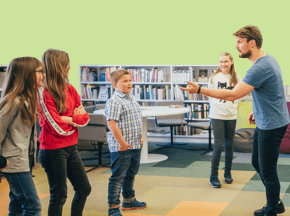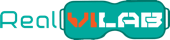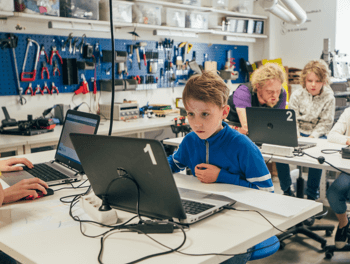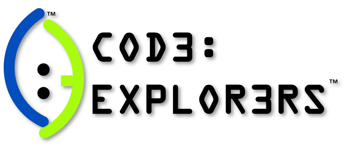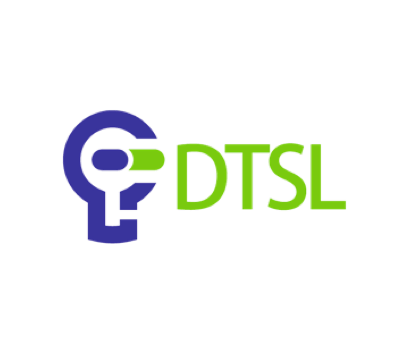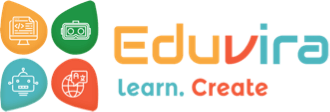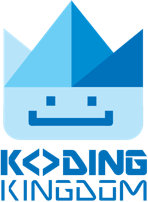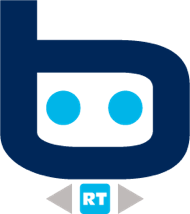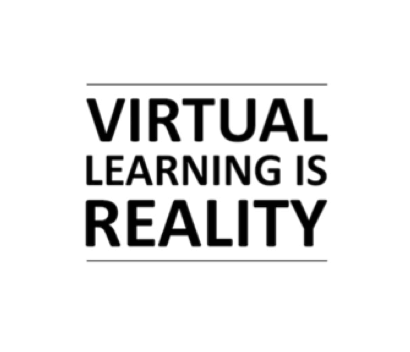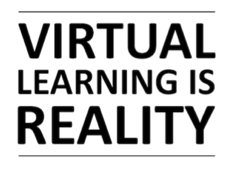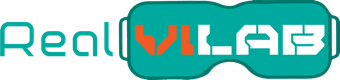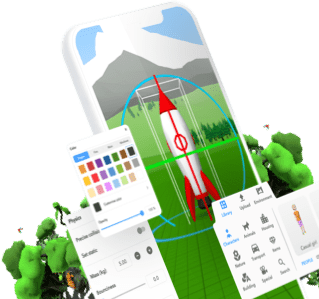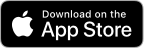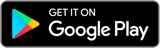Workshops & camps FAQs
Using CoSpaces Edu
-
What's CoSpaces Edu and why do I need it?
CoSpaces Edu is a kid-friendly creation app letting anyone easily create their own virtual content. Working simply as a website inside your browser but also as a mobile or tablet app, CoSpaces Edu enables kids to build, code, and explore their own creations in VR or AR, while learning essential digital skills.
Open answer
-
How easy is CoSpaces Edu to use?
Creating in CoSpaces Edu is a simple drag and drop process using a variety of creation features including a 3D objects, building blocks, multimedia uploads, block-based coding, and much more. CoSpaces Edu's visual block-based coding language CoBlocks is ideal for young coders and a great introduction to computational thinking.
Open answer
-
What kind of hardware do I need to use CoSpaces Edu?
CoSpaces Edu has been made to be as accessible as possible. All you need to create and enjoy the experience is a computer with an up-to-date web browser or a mobile device with the CoSpaces Edu app, and an internet connection.
Open answer
-
What's needed to sign up?
You can sign up with your email address and through Google or Office 365. Students just need their teacher's class code to join CoSpaces Edu.
Open answer
-
Is there any tech support available on hand to help?
You can contact the CoSpaces team for direct support through the online forum or by email at info@cospaces.io. CoSpaces Edu also has a friendly community of educators, including the CoSpaces Edu Ambassadors, who'll be happy to help you.
Open answer
Buying CoSpaces Edu Pro
-
How can I get CoSpaces Edu Pro?
You can buy a CoSpaces Edu Pro license plan directly online by credit card or you can request a PO (purchase order) based on a quote from us and make the payment by wire transfer.
Open answer
-
Can I use CoSpaces Edu Basic for free now and upgrade to Pro later?
Of course! Anytime you use your CoSpaces Edu account, you can choose to upgrade to CoSpaces Edu Pro and will be able to select the Pro plan you'd like to buy.
Open answer
-
Can I get CoSpaces Edu Pro now and go back to Basic later?
Sure! When your license plan ends after one year, you'll be able to either renew your CoSpaces Edu Pro license plan or go back to CoSpaces Edu Basic. Please note that after going back to Basic, you'll lose all features that are exclusive to Pro and which you may have been using in your CoSpaces. This means that you'll no longer be able to edit these CoSpaces, but you'll still be able to view and share them.
Open answer
-
Can I test Pro for free?
Yes! You can activate your free trial of CoSpaces Edu Pro anytime to get access to test all Pro features and the MERGE Cube add-on for 30 days with 100 seats (you + up to 99 students).
Open answer
-
How do I activate my Pro trial?
In CoSpaces Edu Basic, click the "Upgrade to Pro" button at the bottom-left corner, select "Activate trial" and simply enter a trial code.
Open answer
-
How can I get a trial code?
The CoSpaces Edu Ambassadors give out trial codes letting you test all Pro features and the MERGE Cube add-on for 30 days with 100 seats (you + up to 99 students). If you aren't in contact with one of our Ambassadors yet, you can connect with them on Twitter. Click here to view our Ambassadors Twitter list.
Open answer
-
I'd need to test CoSpaces Edu Pro in my workshops first. What should I do?
You can start by testing CoSpaces Edu Pro for free in your workshops with 100 seats including all Pro features and the MERGE Cube add-on for 30 days.
Open answer
-
What happens when my Pro license plan expires?
When your CoSpaces Edu Pro license plan expires after 1 year, you’ll be given the option to renew it for an additional year, to downgrade to CoSpaces Edu Basic or to use a different Pro license plan.
Open answer
-
What are seats and how do license plans work?
CoSpaces Edu Pro license plans are valid for a year from the time of purchase and contain a certain number of seats depending on your Pro plan. A seat can be used by either a student or by a teacher and can be re-assigned to different users anytime. What matters is only the total number of seats being used in your account, which you can always check at the bottom-left corner of your screen.
Open answer
Sharing a Pro license plan
-
Can several users share a seat?
Nope. Each user, student or teacher, must use one seat in a license plan as well as their own login details. However, you can easily re-assign seats to new users.
Open answer
-
Can the same account be used on several devices?
CoSpaces Edu allows a maximum of 1 computer device and a maximum of 2 mobile devices to be logged into the same account simultaneously.
Open answer
-
How can I re-assign seats?
You can easily re-assign seats by removing and replacing students from the seats available in your CoSpaces Edu license plan. Freeing up a seat will let you use it for another student who you can invite with your class invite code. These options are available from the “Users” dashboard.
Open answer
-
Can multiple educators share a license plan?
CoSpaces Edu Pro license plans can be shared between multiple teachers. When you buy a Pro plan, you'll get a key, which you can share with other teachers to let them access your license plan.
Open answer